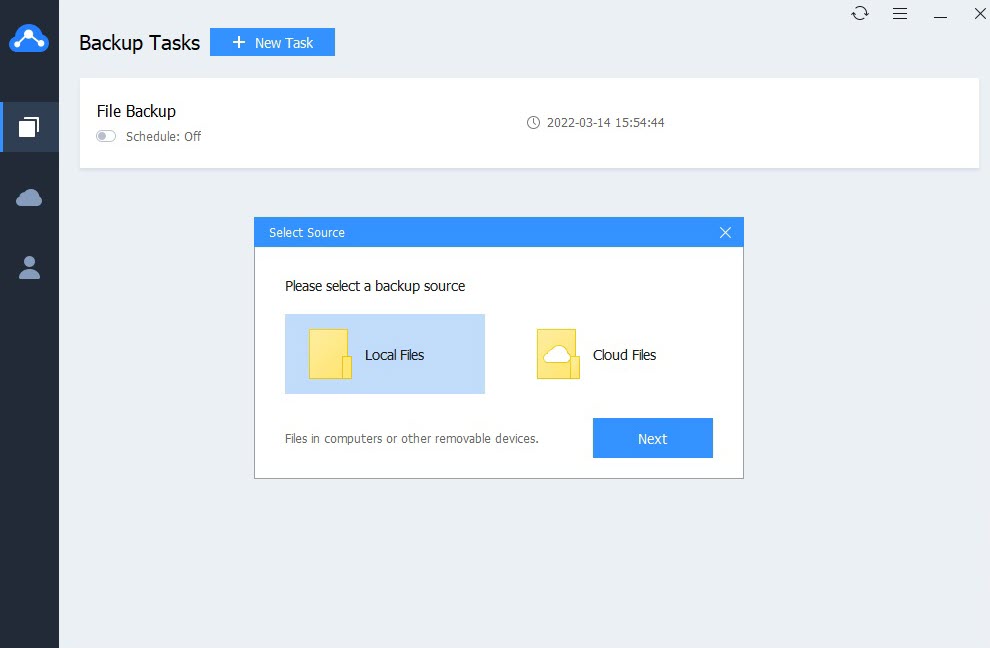
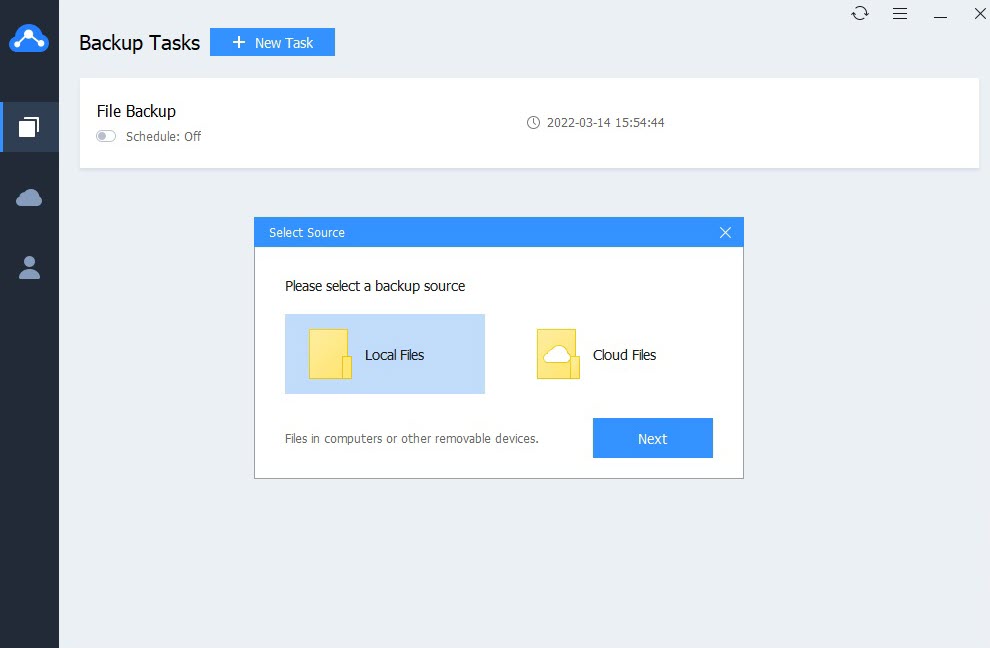
We don’t know when electronic devices like laptops and accessories like hard disks, processor, motherboard fail to work properly. If the components fail to work properly, then you will be in a problem to recover data to your new device if you had not backed up your old data. In this scenario, the relevance of cloud-based backup solution providers such as CBackup assumes importance. The main advantage of cloud-based storage providers is that you can retrieve the files anytime. However, you can opt for dependable providers like CBackup, which is managed by the leading data backup company – AOMEI. The company is currently offering free giveaway of CBackup as part of World Backup Day. In this review, we will examine the features and working of CBackup in detail.
Features
CBackup is a free online cloud storage service with scalable backup storage. The CBackup automatically backup files from unlimited computers to secure cloud. You can also transfer and sync files from one cloud drive to another for backup. Unlike other competing online backup solution providers, CBackup provides a permanently free 10GB storage cloud backup plan. You need not have to pay any monthly fees to continue.
You can storage 10GB worth data free of cost without incurring any fees. You can combine three free Google Drive storage accounts worth 45GB into CBackup. The tool also provides support for OneDrive and Dropbox. You can make use of the CBackup desktop tool to perform backup and synchronization.
As part of World Backup Day, the company is offering 50% discount on Basic and Premium plans. You can buy Basic plan with 1TB cloud storage and 2TB data traffic per month for $29.94 per year. The Premium package provides 5TB cloud storage with unlimited data traffic per month.
You can easily recover crashed data if you regularly backup your data. CBackup provides support for 256-bit AES Encryption technique to ensure data security and reliability during the transfer process. You can create a schedule to automatically backup data to your own cloud drives. It’s also possible to automatically delete old backups based on specified values. CBackup has been awarded with 30 professional media awards and reviewed by famous tech bloggers.
Working with CBackup
To work with CBackup, you should select Get Started Free button from the homepage. The executable file will automatically download. You have to install the tool to start the backup process. The next step is to create an account from within the CBackup app. You have to login using the credentials via Cbackup desktop app to start the cloud backup process.
You have to click on the New Task button and select either Local Files or Cloud Files option. We have selected Local Files for the purpose of this review.
The next step is the click on the Local Files button and select Next button. You will view “New Backup Task” dashboard as shown below.
You have to select “Add Source” button and select the relevant file(s) that needs to be backed up. You need to expand and select the relevant folder that needs to be backed up. The corresponding folder will appear on the left side. The next step is to select “Add Destination” button and click CBackup Cloud icon. You can also select Combined Cloud or Single Cloud as per your preference but you have to provide the authentication. We selected CBackup Cloud option and you will view the available balance storage space. The backup process will start and the progress bar will be displayed upon selecting Start Backup button.
The app will now perform initial steps and the whole backup process takes several minutes depending upon your file capacity and Internet connectivity.
You can restore a specific backup by selecting the three horizontal dots located on the right side of the row and selecting Restore option.
You then will have to select the files for restoration alongside the destination. CBackup will automatically perform the required restoration process. The time required to complete the restoration depends upon the capacity of the source file.
Conclusion
Cbackup is an excellent alternative cloud storage solution using which you can backup all your valuable files and folders effectively. The app consumes minimal resources and works very fast. The Cbackup user interface is different from Dropbox, OneDrive, Mega, and much more. However, if you learn the usage, you will be able to easily work with the desktop app. We would highly recommend you to test drive CBackup because the company provides 10GB free storage space. You can opt for higher plans if you are satisfied with the app. We are sure that you will like CBackup and it will come handy in case you lose files due to hardware failure or any other reasons.
I’m participating in #BlogchatterA2Z campaign.
more recommended stories
 Photomarks Review: Brilliant Watermarking Tool
Photomarks Review: Brilliant Watermarking ToolSecurity is a vital factor to.
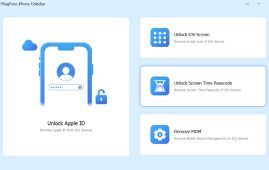 MagFone iPhone Unlocker Review: Unlock iPad without Passcode
MagFone iPhone Unlocker Review: Unlock iPad without PasscodeApple iPhone, iPad, and iPod touch.
 MyRecover Review: Smart Data Recovery Tool
MyRecover Review: Smart Data Recovery ToolNowadays, data has become an inevitable.
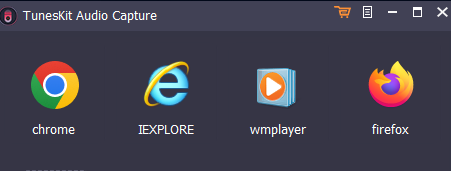 Tuneskit Audio Capture Review: Brilliant & Simple Audio Recorder
Tuneskit Audio Capture Review: Brilliant & Simple Audio RecorderImagine a scenario where you need.
 HD Video Converter Factory Pro Review: Amazing Video Management Tool
HD Video Converter Factory Pro Review: Amazing Video Management ToolNowadays, videos have taken over the.
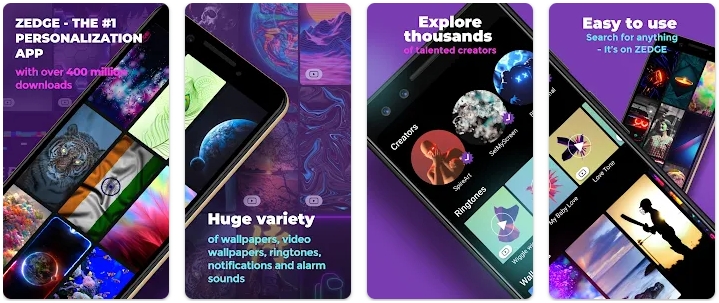 ZEDGE Review: Is it a better app for wallpapers?
ZEDGE Review: Is it a better app for wallpapers?Do you want additional wallpapers and.
 YouCam Perfect Review: Is it just another image editing app?
YouCam Perfect Review: Is it just another image editing app?Nowadays, smartphones have become part and.
 X Launcher Review: Is it an impressive launcher app?
X Launcher Review: Is it an impressive launcher app?Normally, you work with the standard.
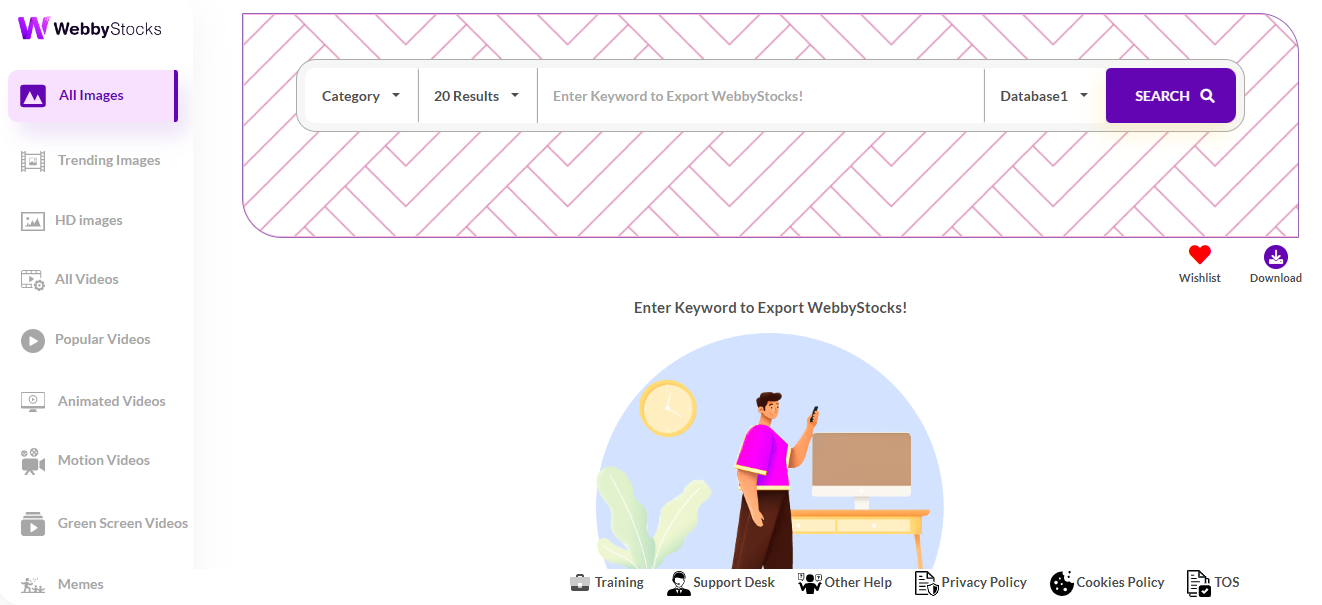 WebbyStocks Review: Will it deliver results?
WebbyStocks Review: Will it deliver results?Are you running a blog? You.
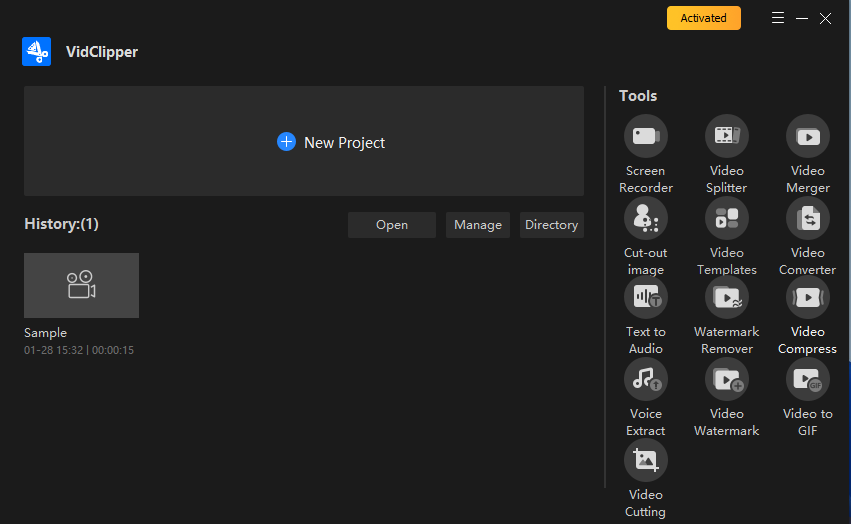 VidClipper Review: Ambitious Video Management Tool With Flaws
VidClipper Review: Ambitious Video Management Tool With FlawsVideos are becoming new normal. Hence,.





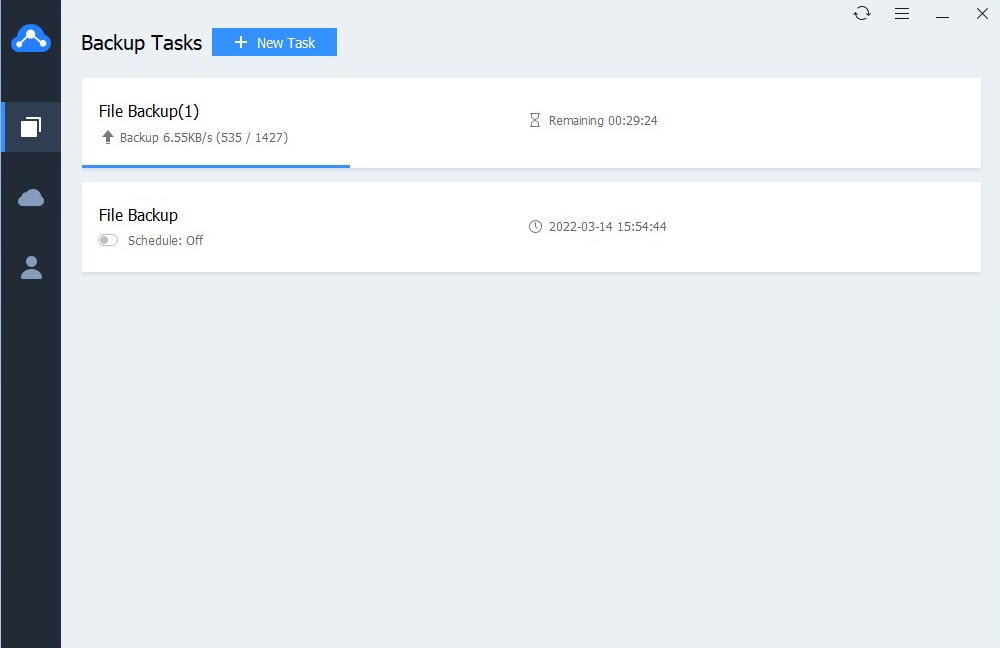

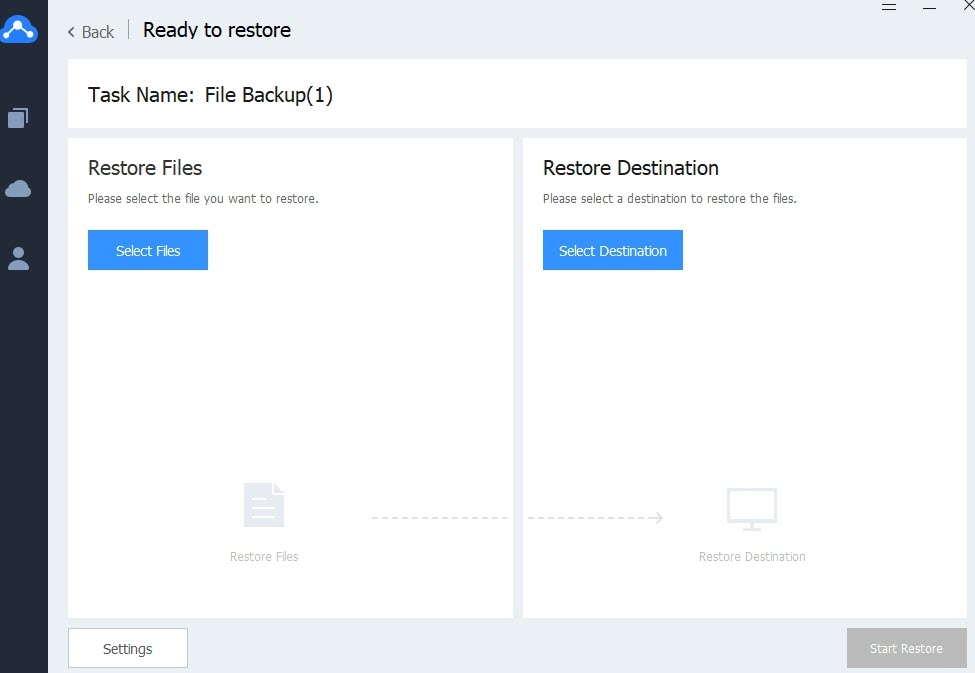
Leave a Comment