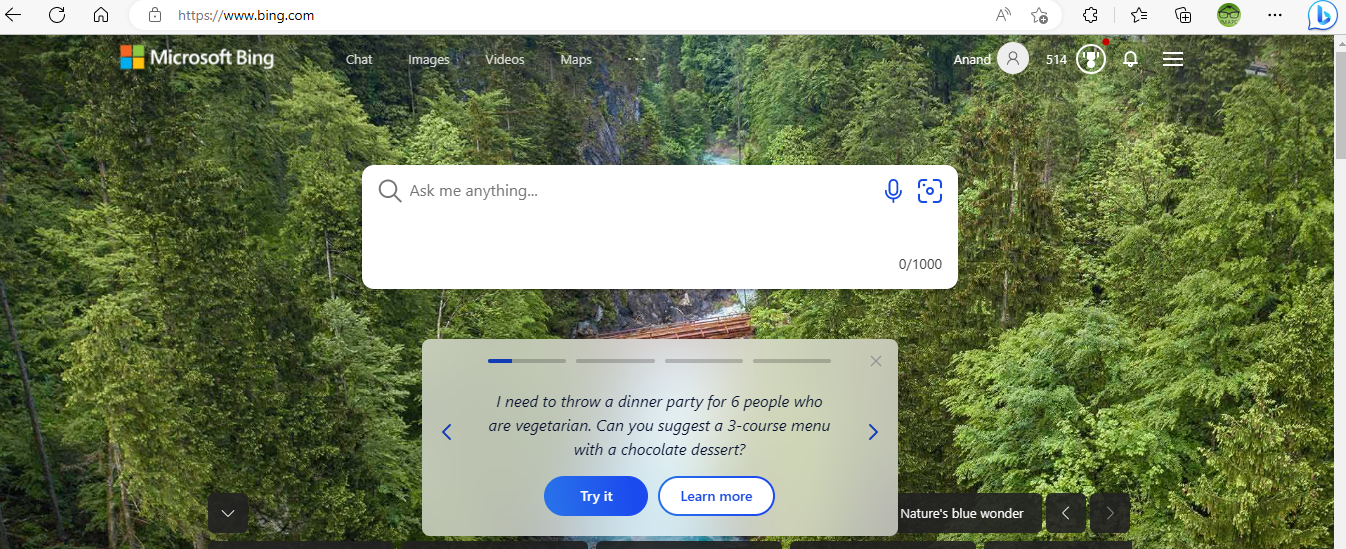
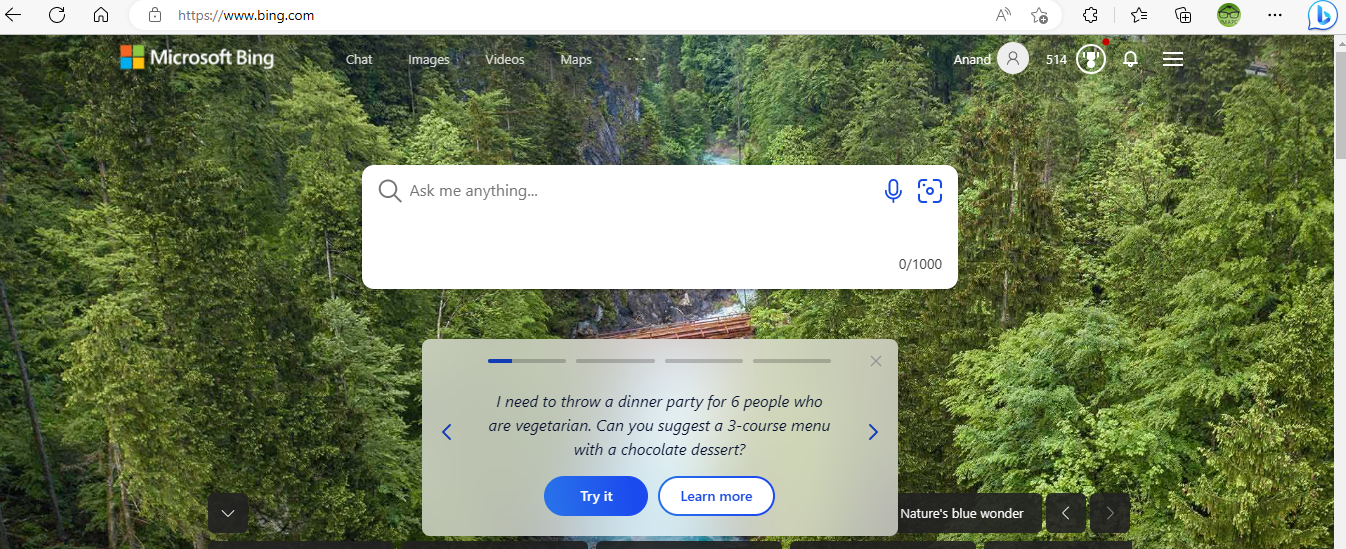
After the huge popularity of ChatGPT, Microsoft launched Bing AI chatbot in partnership with OpenAI. If you are unaware, ChatGPT is a product developed by OpenAI. However, the Windows manufacturer inked a deal with the Sam Altman company to integrate OpenAI API into Bing search engine. The company conducted a mini-launch even on February 8. Google also jumped into the AI bandwagon and announced the launch of Bard AI. In this review, we will examine the different ways to access Bing AI.
Installation
You can access Bing AI chatbot directly on the cloud. Hence, you need not have to perform any installation. Microsoft hasn’t released any tools using which you can access the AI chatbot from your desktop. The entire platform runs on high-powered machine language servers.
Working with Bing AI
Microsoft initially launched Bing AI under waitlist mode. The company slowly gave access to users based on server strength. However, Bing AI is currently available without waitlist. You can just register with your Microsoft credentials and join the AI party. To access Bing AI, you should navigate to Bing home page as shown below.
The next step is to select Try it button. Bing displays the search results based on the random question you viewed on the home page along with AI-generated results on the right side.
If you scroll down and select see more option, you will view a button captioned “Let’s chat”. You will view Bing AI user interface as shown below
You can now start typing your query on the “Ask me anything” textbox. You can provide queries up to 2000 words. If you click outside the textbox, it will shrink. If you click inside the text box, you will view the expanded box. You can further extend it by using the icon located on the bottom right-hand side. You can refresh the existing chat session by selecting New Topic button.
You can ask query based on your interests and requirements. Let’s start with the query “can you give me a recipe on Idly“. There is no need to give question mark and follow other formalities. Bing generates the results in detail as shown below.
Bing also displays follow-up questions. You can either select them or provide your own question. If you select “What is coconut chutney”, Bing generates the recipe in detail along with a short intro on what chutney is all about. You should note that the reply will be lengthy in some cases. Bing fetches the results by scanning the Bing search engine database. You can continue to generate results based on the AI-generated query. You can interact with Bing in an interactive way.
How to access Bing AI via Microsoft Edge Browser
Microsoft Edge browser ships with Windows operating system. The market share of the Microsoft Edge browser has increased after the launch of Bing AI. Microsoft recently integrated Bing AI directly inside the Edge browser. You will find the Bing AI logo on the top right-hand side as shown below.
You will view the following screen upon selecting the Bing AI icon.
You can provide queries as you did with Bing AI via the browser. Bing AI chatbot includes powerful capabilities such as the ability to perform calculations, generate source codes, and much more.
The system also generates automated queries. These questions will be useful for students to learn in-depth without referring to textbooks. If you select Compose tab, Bing AI will generate automated messages based on the query provided.
You can select a preferred tone and format including length. You can easily generate a birthday, wedding anniversary wish, and much more. Please note that the response will not be accurate and you will be required to add your own content based on the context. The Insights tab provides trending search keywords, which will help you to view more information including latest trending news.
How to activate Bing AI via Windows 11 Start menu?
Microsoft integrated Bing AI on Windows 11 Start menu. You will view Bing AI logo on the top right-hand side of the Windows 11 Start menu.
If you select the logo, you will directly view the Bing AI dashboard. You can then ask queries as usual. Alternatively, you can search on the Windows 11 search bar with a keyword. Windows will now display Chat button on the top left side.
If you select the button, you will be able to view the AI-generated search results directly on the screen. You can then filter the results by interacting with Bing.
Accessing Bing AI via Skype
Microsoft has embedded Bing chatbot directly on Skype. You will view a separate chatbot named Bing with a verification mark on the Friends panel. If you select the Bing Chatbot, you will view a new page on the right side. You can provide queries in the same way you interact with your friends and colleagues. The result will be displayed immediately as shown below
Bing AI chatbot on Skype provides the ability to generate source codes and other activities. This is an alternative way to access Bing AI while you interact with your friends from within Skype.
As you can see there are several ways to access Bing AI chatbot. Microsoft recently launched Bing Image Creator using which you can create stunning AI images by providing the required context. This is an excellent tool for students and those involved with videos because they will be able to create images for their projects.
This post is part of #BlogchatterA2Z challenge
more recommended stories
 Photomarks Review: Brilliant Watermarking Tool
Photomarks Review: Brilliant Watermarking ToolSecurity is a vital factor to.
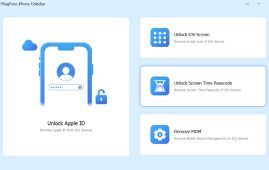 MagFone iPhone Unlocker Review: Unlock iPad without Passcode
MagFone iPhone Unlocker Review: Unlock iPad without PasscodeApple iPhone, iPad, and iPod touch.
 MyRecover Review: Smart Data Recovery Tool
MyRecover Review: Smart Data Recovery ToolNowadays, data has become an inevitable.
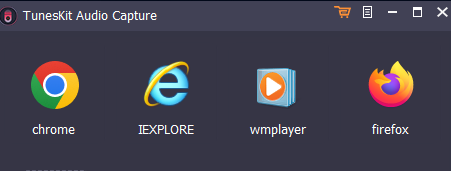 Tuneskit Audio Capture Review: Brilliant & Simple Audio Recorder
Tuneskit Audio Capture Review: Brilliant & Simple Audio RecorderImagine a scenario where you need.
 HD Video Converter Factory Pro Review: Amazing Video Management Tool
HD Video Converter Factory Pro Review: Amazing Video Management ToolNowadays, videos have taken over the.
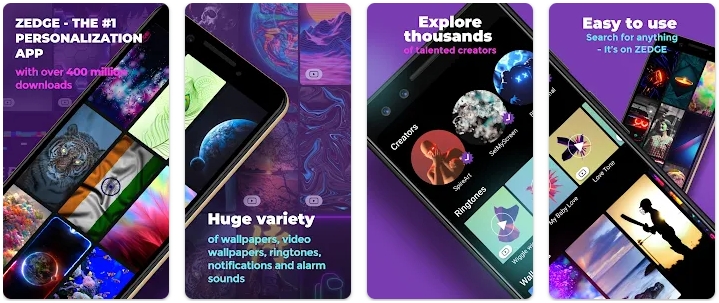 ZEDGE Review: Is it a better app for wallpapers?
ZEDGE Review: Is it a better app for wallpapers?Do you want additional wallpapers and.
 YouCam Perfect Review: Is it just another image editing app?
YouCam Perfect Review: Is it just another image editing app?Nowadays, smartphones have become part and.
 X Launcher Review: Is it an impressive launcher app?
X Launcher Review: Is it an impressive launcher app?Normally, you work with the standard.
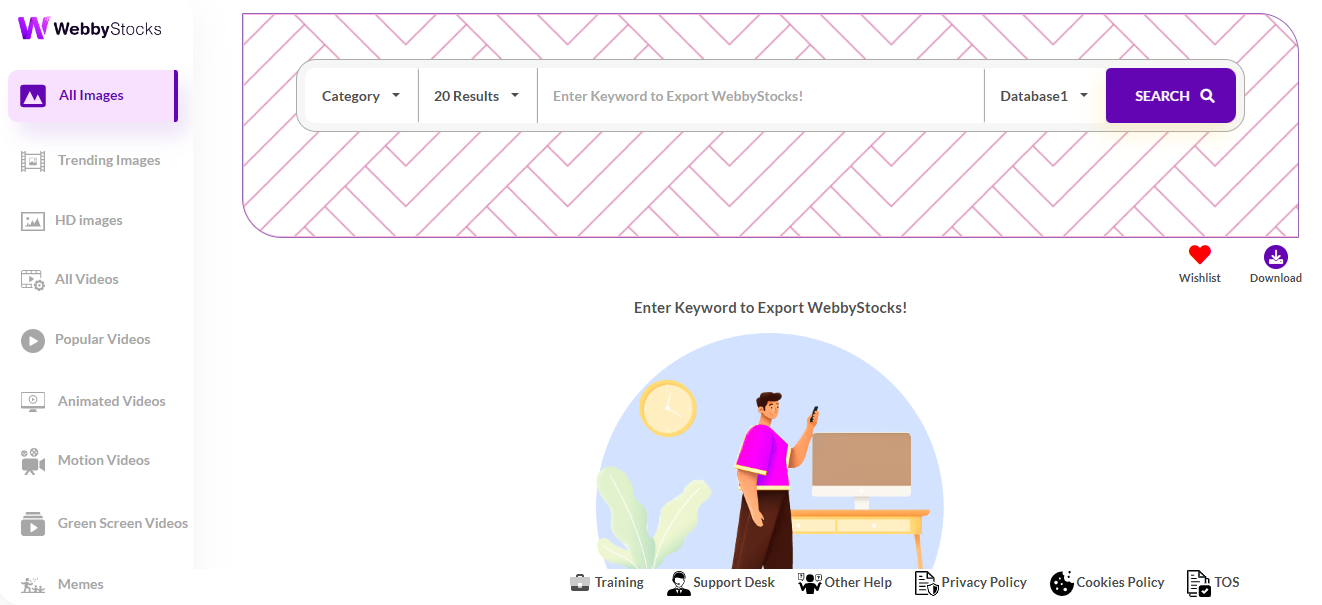 WebbyStocks Review: Will it deliver results?
WebbyStocks Review: Will it deliver results?Are you running a blog? You.
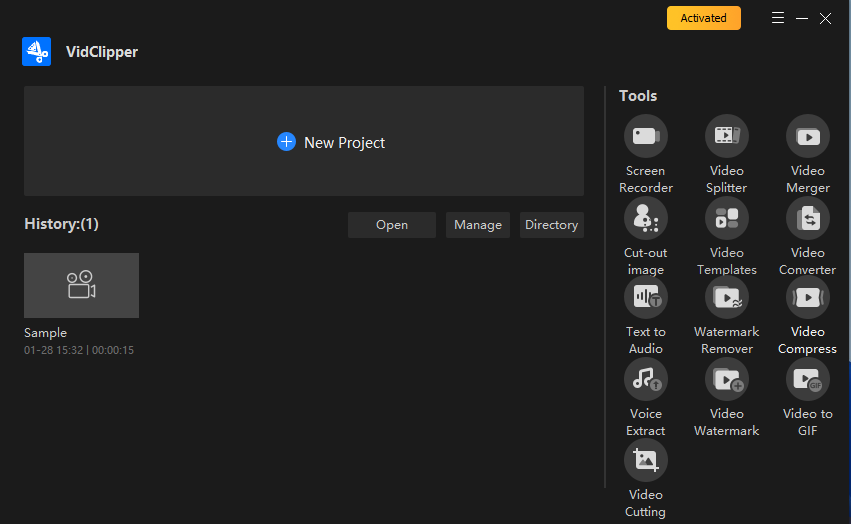 VidClipper Review: Ambitious Video Management Tool With Flaws
VidClipper Review: Ambitious Video Management Tool With FlawsVideos are becoming new normal. Hence,.












Leave a Comment